TeamViewer between Mac and Windows PC
The unique tool for remote control of distant computers TeamViewer supports many operational environments, among which are Windows Phone, iOS, Android, Linux, and, of course, Windows and Mac OS X. Using the tool, you may connect remotely to the computer based on Mac OS system from the machine, where Windows is installed, and vice versa. In this article I am going to describe precisely how to use TeamViewer to control Mac from PC and on the contrary.
How to control Mac OS computer from Windows PC?
In order to connect to Mac computer from Windows-based machine, first the person controlling the Mac OS computer, you are going to connect to, has to run TeamViewer on his machine and send you the partner ID and a password of his computer station.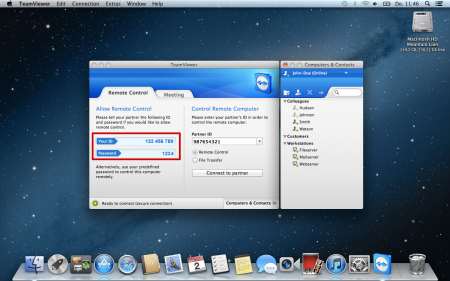
Then you run TeamViewer on your side and in the primary login form input the partner ID-number and a password, which you received from the person you are going to connect to. That’s all, what concerns the preliminary setting up. Now the connection is initialized and you may remotely control and use the Mac OS-based computer freely and steadily.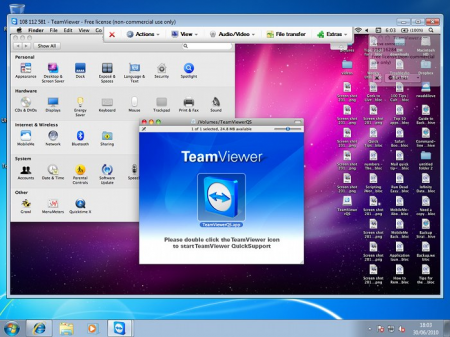
Regarding the abilities of MacOS-based TeamViewer client and Windows PC operational node, they are absolutely the same. In the Actions menu category, you may leave a simple text note for your partner on the remote machine, reboot or lock the station, send Ctrl+Alt+Del and any other hotkeys combinations, invite additional participants to your web-conference or apply an update to TeamViewer instance.
Next goes the “View” category. Here you may customize the screen size (scaling), perform an optimization of speed and quality, modify the resolution. Also you may switch the displaying of remote cursor, hide wallpaper on the active screen and toggle between different forms automatically.
Next two categories hide the following functionalities: calling by internet or by phone, start the text chat or video exchange between you and your client, create the annotation on the whiteboard, take screenshot or start session recording, initiate the file transfer or share the selected file objects via the defined cloud service (Box, OneDrive, Google Drive or DropBox).
If you are familiar with the TeamViewer app abilities on Windows-based computer, it will be very easy for you to get acquainted with the function of the utility in any other desktop operational system, including Mac OS X.
How to control Windows-based computer from Mac OS X machine?
Absolutely in the same way you may handle the connection to Windows PC from MacOS-based station. Run the app on both local and remote clients, receive the guest partner ID and password from the remote machine in order to successfully connect to it, input them into the corresponding fields while initializing the connection, and start working with the distant PC as with your personal.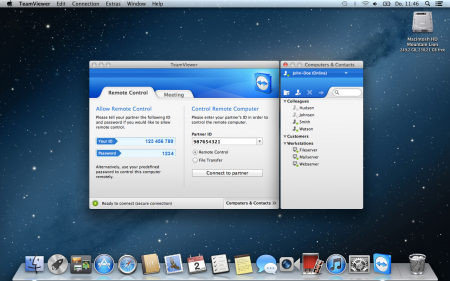
As you can notice, it’s very easy and intuitively to handle the remote control Windows from Mac and vice versa. During the process you won’t encounter with any problems or obstacles, so that just facilitates the common idea of connecting and working.
>