How to uninstall TeamViewer
The uninstallation of the programs on PC is a standard unified procedure, which is applicable to all the apps in systems from Windows generation. This routine is related to addressing to the “Programs & Features” form, where you can delete any of the products, installed in the OS. In this article I am going to provide you a detailed instruction, how to uninstall TeamViewer from Windows operational system.
In order to remove TeamViewer from Windows, at first you need to open Control Panel – a form where all settings of the PC are accumulated. You can do this by making a right click on the Start menu and selecting the appropriate node from the context menu in Windows 10 or Win 8.1, or accessing the Start menu as usually and selecting the proper item in Vista or XP.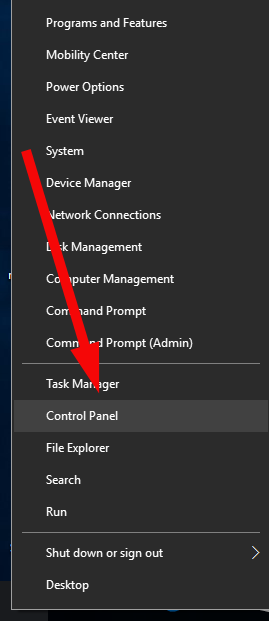
As a result, the Control Panel will open – a location of all the configuration parameters, set in Windows OS. Here we need to access the item “Uninstall a program” in Programs section.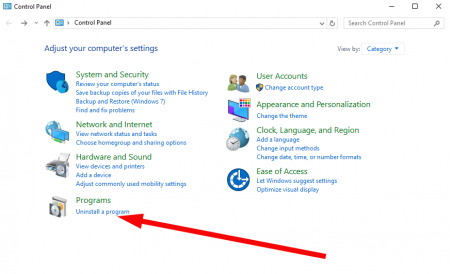
Click the selected menu item, and at last we gained access to the list of installed on the PC programs.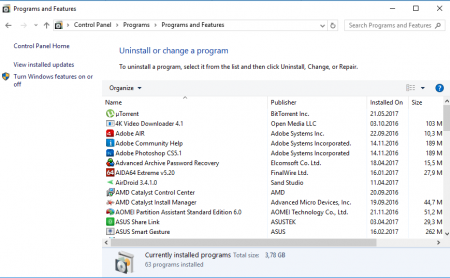
Seek for the TeamViewer node in the presented list and make a double click on it.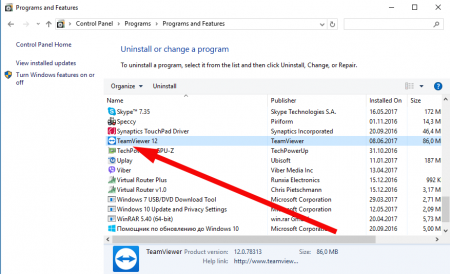
The automatic uninstallation wizard of TeamViewer will start as a result. If you want to delete the settings in addition to the executable files and DLL-libraries of the TeamViewer app, put the checkbox “Remove settings” in, otherwise leave it blank.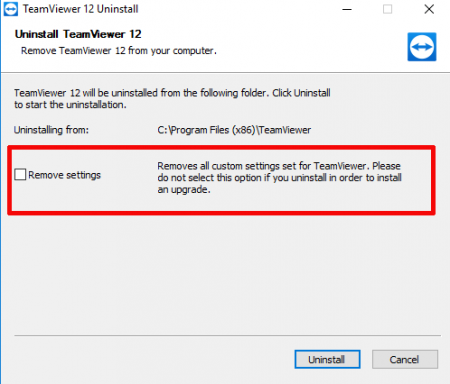
In order to initialize and start the uninstallation routine, click the “Uninstall” button, available below.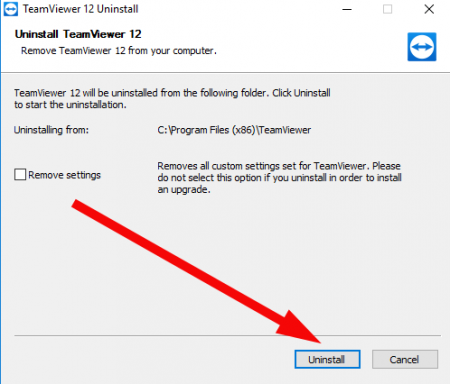
The called master will delete all the required files automatically, you don’t need to get involved into the process absolutely. You may check out the process visually with additional details by pressing the “Show details” button.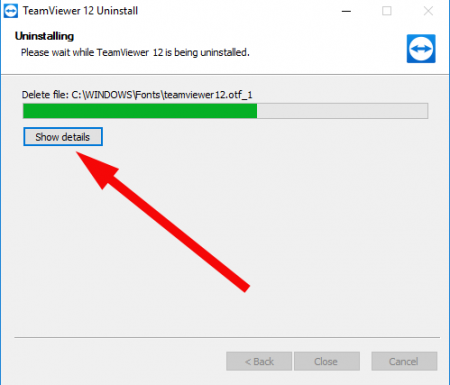
After pressing the button, you will able to see what files of TeamViewer are being deleted at the moment. This is very informative process, so you will always keep in touch with the details.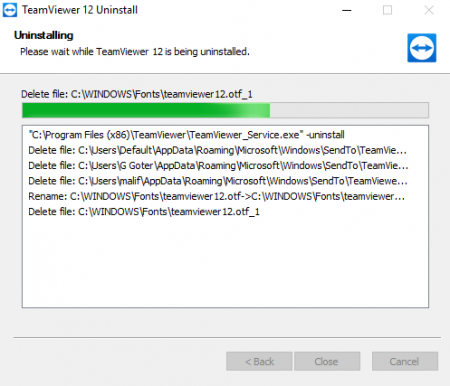
At last, when the uninstallation is over, a new tab will appear in the browser with the survey regarding the uninstall feedback. You may just skip it, not wasting time on sending the results of the survey to the official TeamViewer developer company server. This doesn’t make influence on the operability of the tool, so you may not pay attention to these questions and close the tab.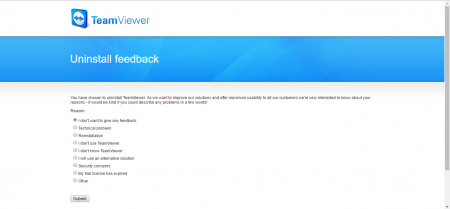
Now TeamViewer is totally removed from the system, and you may continue with required operations on the PC. In the same way you may uninstall any program from the PC, based on Windows OS. In Mac OS X, Linux and mobile platforms the algorithm of the app deletion will differ considerably, in Windows it is the easiest and simplest among all the supported by the product platforms.
Now you are aware, how to remove TeamViewer from the list of installed programs, at the same time cleaning your computer from the trash, temporary and INI-files, related to TeamViewer app. The abilities of the utility are really immersive, so it will save your precious time in remote configuring of the other remote computers.
>